The approval function
The approve function ("To Approve") allows you to make contents available to a limited group of people with the respective authorisation, at first. Disapproved items will be invisible to users with the role “Member” and “User” unless the role is not manually changed. Disapproved items will be shown in light grey to users with the right “room administrator”.
“room administrators” can subsequently issue the approval for the remaining users of this room.
If all newly created contents are to be exclusively viewed by “room administrators” at first, the room will have to be configured accordingly by your project admin.
If all newly created contents are to be exclusively viewed by these people at first, the room will have to be configured accordingly by your project admin.
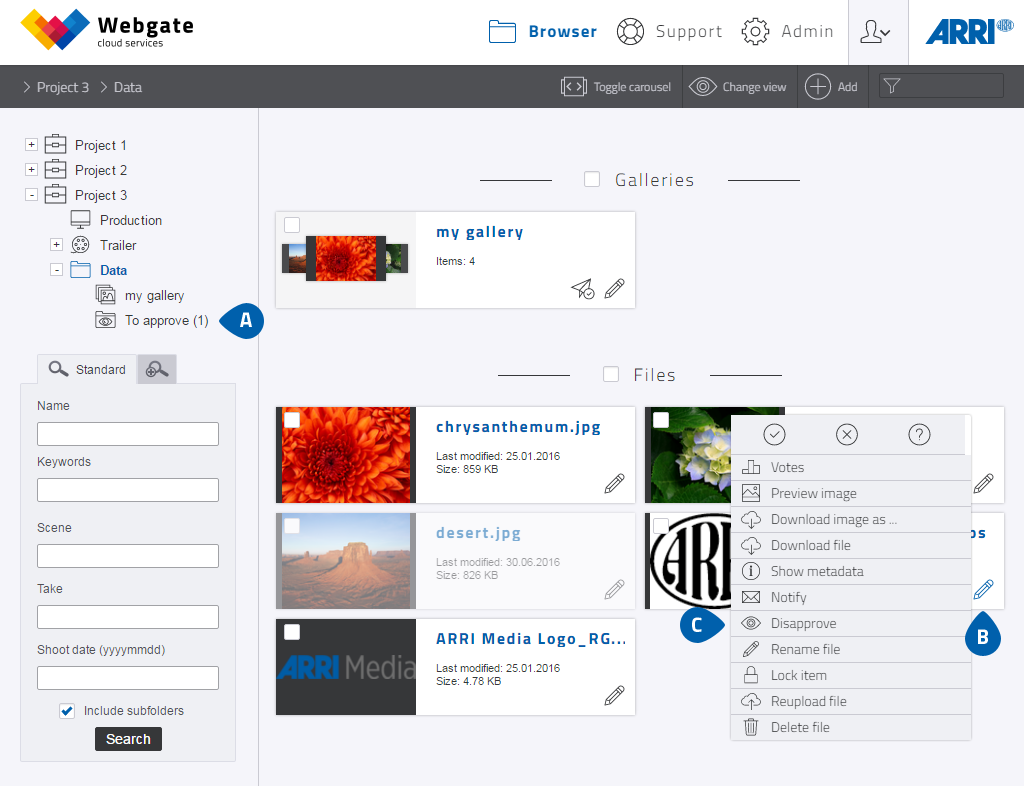
Browser thumb view "To Approve"-folder
-
The "To Approve“ folder is a compilation of all room contents that have not yet been approved.
The "To Approve" folder (is only displayed to users with approval rights).
Contents that are not approved are displayed semi-transparently in the respective folders to users with appropriate rights.
Notification emails are only sent to those users who are able to view the contents.
-
After the contents have been approved (click on the edit icon and then the eye symbol), the respective playlists
are made available to all Webgate users in a room.
Only complete playlists can be approved.
- By clicking on the eye symbol of a playlist already approved, the approval of this list will be revoked. This function can be used to hide contents temporarily, for example.
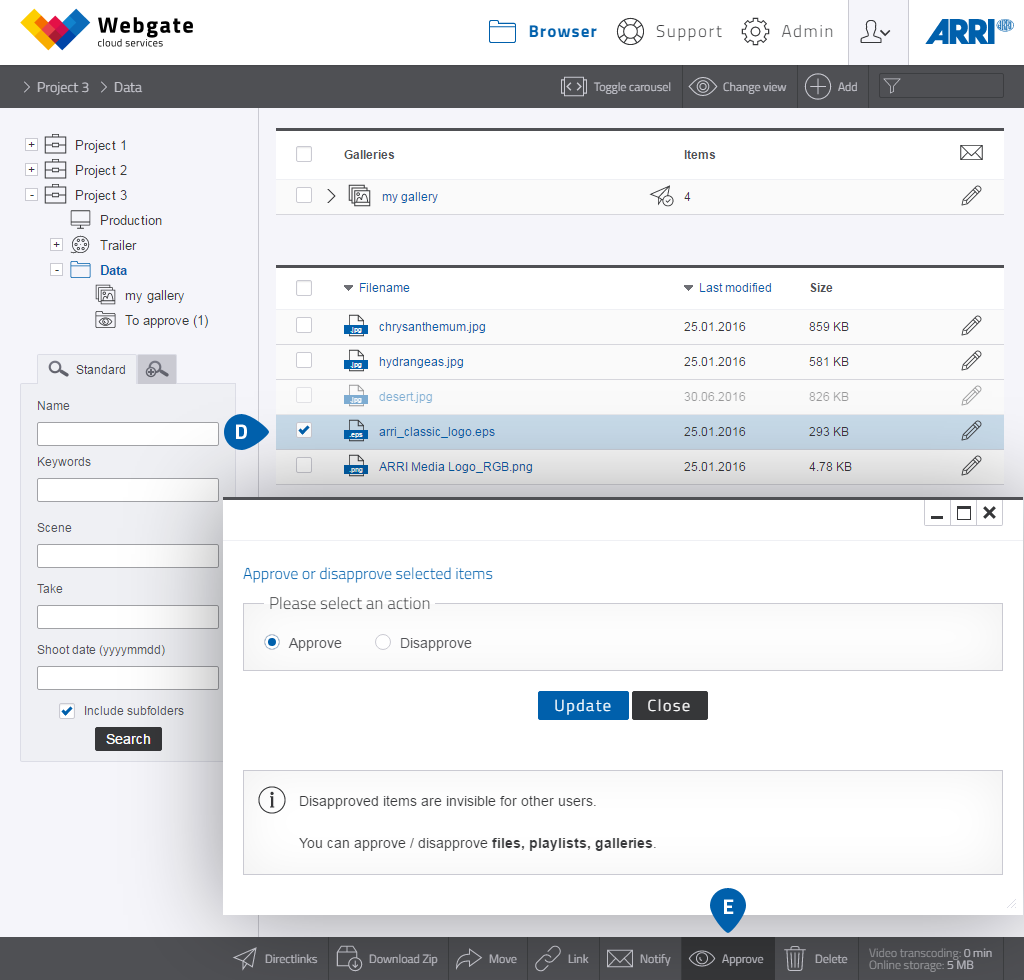
- You can approve several items at the same time. To do so, first select the files.
- Clicking on Approve in the menu bar below opens a pop-up with which an approval can be given or removed.