Generating Directlinks in the Browser screen
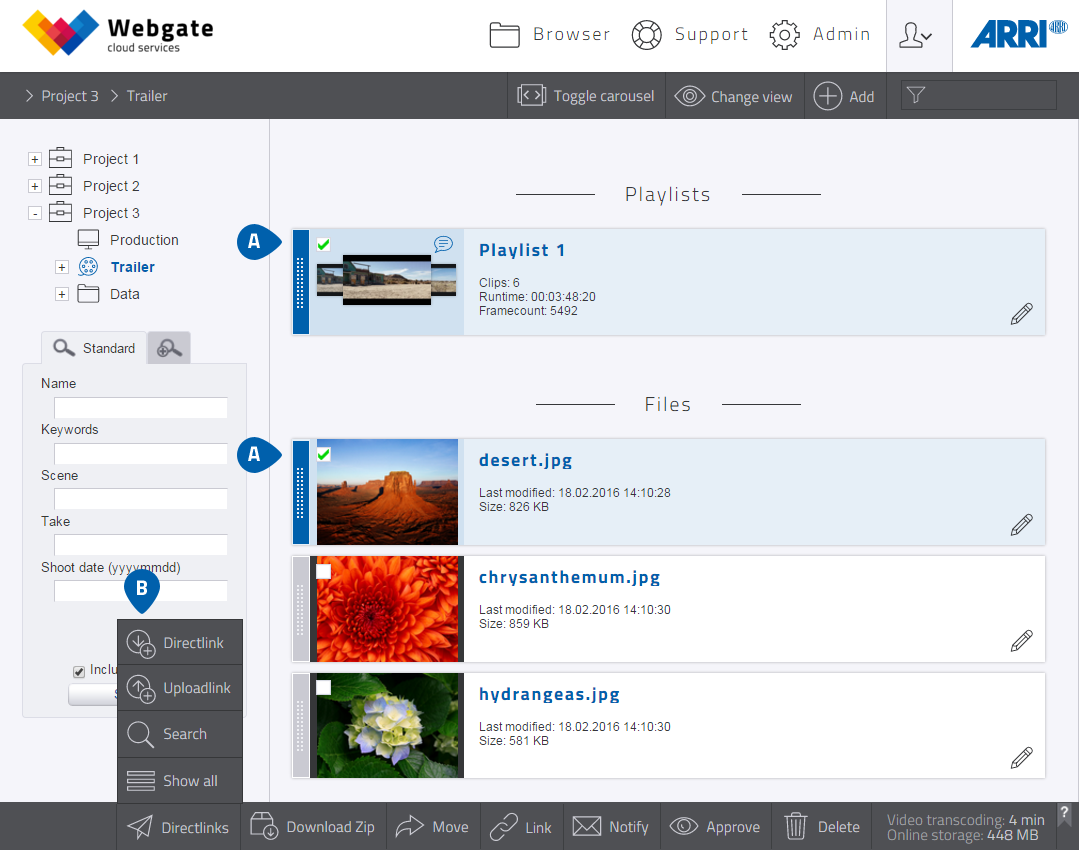
- In the Browser screen you can select any number of playlists, galleries and files and then generate a Directlink to them. This link can then either be opened in a new browser window or sent immediately using your e-mail program.
- Clicking on Directlinks and then Directlink opens the Directlink dialog.
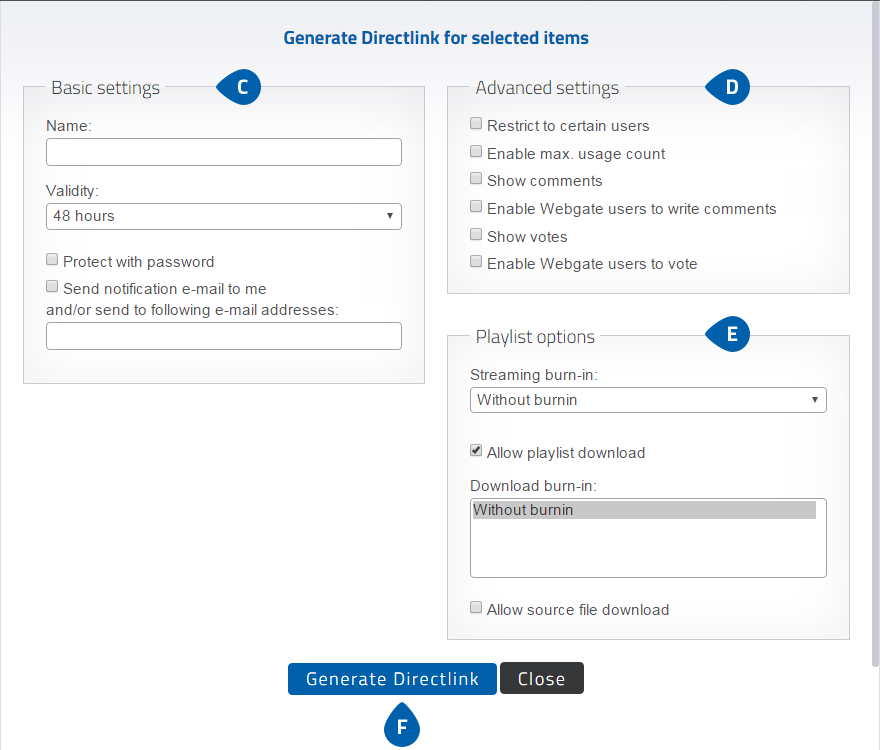
-
In the "Basic settings" you can give a Directlink a name to make it easier for you to recognize.
- If you do not enter a name, the Directlink will automatically be given a name depending on its content.
- Using the "Validity" dropdown menu you can determine how long a Directlink is to remain available. You can then change the validity period afterwards in the Browser screen using the context menu and the Directlink share symbol. A Directlink expires automatically at the end of the validity period.
- You can give the Directlink a password and/or ask to be notified by e-mail if someone accesses the Directlink. You can also have the notification sent to other e-mail addresses, separating these addresses with a comma when you enter them.
-
Under "Advanced settings" a Directlink can be additionally secured or additional functions enabled. You have the
following options:
- Restrict to certain users. You can use the e-mail addresses of the Webgate users in question, separated by a comma, or select them from a list of users.
- Enable max. usage count limits the number of page accesses.
- Show comments.
- Enable Webgate users to write comments. Only Webgate users can use this function. If the recipient of the Directlink does not have an Webgate account it is possible to create an account through the Directlink. The user will then be able to write comments. Comments are given an additional marking if a user comments via a Directlink and does not have the regular rights to comment on the item. Users with the authorization to write comments can also see other comments.
- Show votes. This displays the results of the votes to the user.
- Enable Webgate user to vote. Only Webgate users can use this function. If the recipient of the Directlink does not have an Webgate account it is possible to create an account through the Directlink. The user will then be able to vote. Users with the authorization to vote can also see the votes of other users.
- In "Playlist options" you can select a streaming watermark if you have rendered a watermark item for the stream. You can also allow the playlists and their source files to be downloaded.
- Clicking on "Generate Directlink" creates the Directlink, which you can then copy to the clipboard or send by e-mail.